Morning Terminal Script
Feb 09, 2025
Morning Terminal Script
I build this project as a fun way to display the tasks I need to do for the day every morning. The script generates a nice ASCI monthly calendar with the number of tasks due/done, highlights important days, and provides a motivational message at the end. If you want to use this project, you'll first need to set up a PostgreSQL database that stores your tasks with the schema found in this README. I use n8n to automate pulling my tasks from the Google Tasks API every 20 seconds and save them to the PostgreSQL database. At some point, I'll write a blog post about how I set up n8n to do this. :)
Check it out on Github here: https://github.com/LucasFerguson/morning-terminal-script
Dark+ Demo in Windows Terminal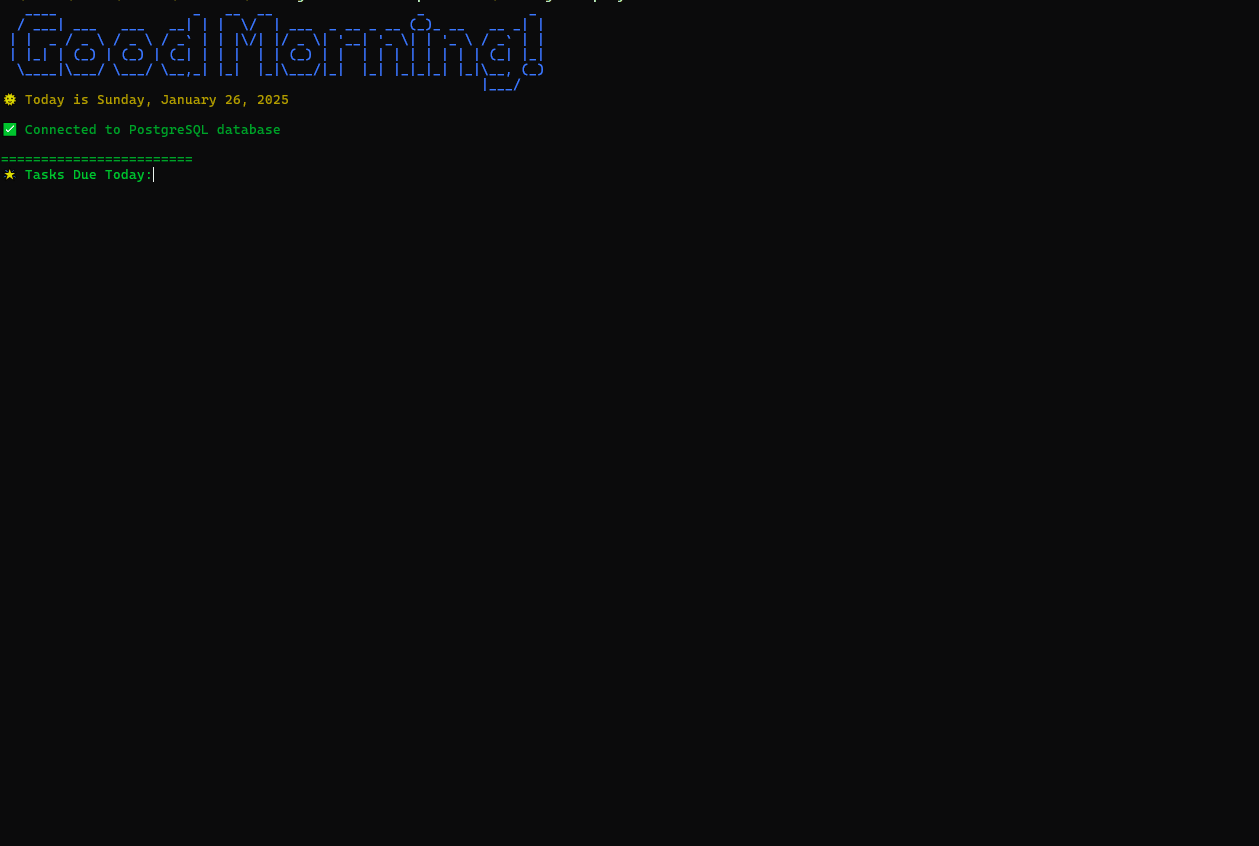 Retro Demo in Windows Terminal
Retro Demo in Windows Terminal
Overview of Features
- Monthly Calendar: Displays tasks for the entire month in a horizontal calendar format.
- Task Highlights:
- Yellow for days with exactly 3 tasks.
- Red for days with more than 5 tasks.
- Superscript Dates: Dates are displayed in superscript format (e.g.,
⁵,²). - PostgreSQL Integration: Fetches tasks from a PostgreSQL database.
- Scheduled Execution: Automatically runs every morning on system startup using Windows Task Scheduler.
- Environment Configuration: Customize environment variables (e.g., database connection settings) using
env.js.
Setup Instructions
Prerequisites
- Node.js: Make sure you have Node.js installed on your system. You can download it from Node.js official website.
- PostgreSQL Database: Ensure you have access to a PostgreSQL database. The schema for the
taskstable is provided below. - Windows PowerShell: Ensure PowerShell is available on your system (default on most Windows installations).
- Windows Task Scheduler: This is used to schedule the script to run daily at startup.
Installation
- Clone or download this repository to your local machine:
git clone <repository-url>cd morning-terminal-script
- Install dependencies:
npm install chalk figlet pg
- Configure environment variables:
- Edit the
env.jsfile to include your PostgreSQL database credentials and other configurations:
- Set up the PostgreSQL database (schema provided below).
Database Schema
This project uses a PostgreSQL database to store tasks. The schema for the tasks table is as follows:
CREATE TABLE tasks (kind TEXT,id TEXT PRIMARY KEY,etag TEXT,title TEXT,updated TIMESTAMP,status TEXT,due TIMESTAMP,tasklist_title TEXT);
Each task has the following fields:
kind: Type of task (e.g.,'tasks#task').id: Unique identifier for the task.etag: Entity tag for versioning.title: Title of the task.updated: Timestamp of when the task was last updated.status: Status of the task (e.g.,'needsAction'or'completed').due: Due date of the task.tasklist_title: Title of the task list (e.g.,'My Tasks').
Running the Script Manually
To test the script manually, run the following command in your terminal:
node morning-script.js
Automating the Script with Windows Task Scheduler
The project includes a PowerShell script (create-task.ps1) that creates a scheduled task in Windows Task Scheduler to run the script daily at startup.
Steps:
- Open PowerShell as Administrator.
- Navigate to the project directory:
cd morning-terminal-script
- Run the PowerShell script to create the scheduled task:
.\create-task.ps1
- Verify that the task has been created:
- Open Windows Task Scheduler.
- Look for a task named
MorningTerminalScript(or the name specified increate-task.ps1).
- The script will now run automatically every day at startup.
Project Structure
...\morning-terminal-script\│├── generated_text_elements/ # Directory for generated text files (if applicable)├── .gitignore # Git ignore file├── create-task.ps1 # PowerShell script to create a scheduled task├── env copy.js # Example environment configuration file├── env.js # Environment configuration file (customizable)├── morning-script.js # Main JavaScript script for generating the calendar and fetching tasks from DB├── package-lock.json # Auto-generated file for npm dependencies├── package.json # Node.js project configuration file├── README.md # Project documentation (this file)├── run.bat # Batch file to execute run2.bat the script via Task Scheduler├── run2.bat # Calls morning-script.js
Example Output
Dark+ Demo in Windows Terminal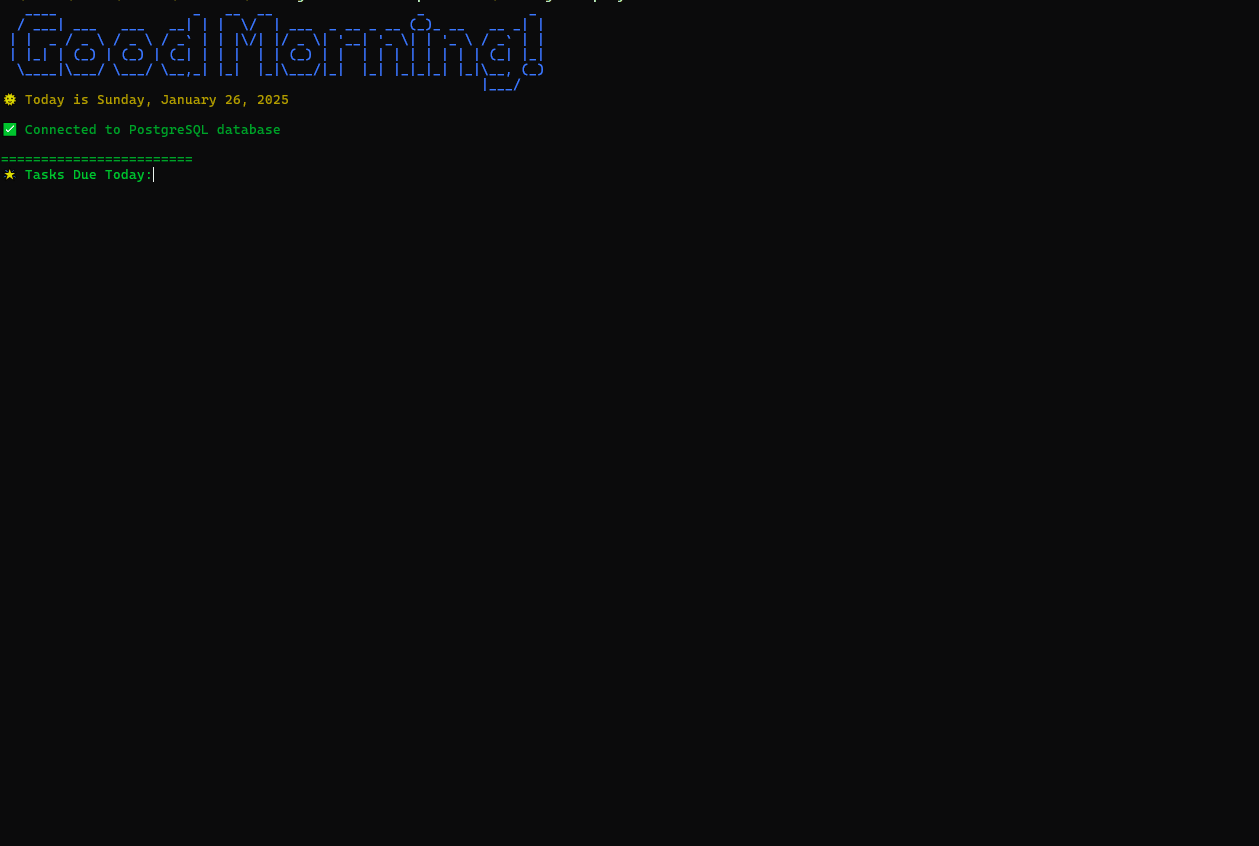 Retro Demo in Windows Terminal
Retro Demo in Windows Terminal
Troubleshooting
- If the script does not run as expected:
- Ensure that Node.js is installed and added to your system's PATH.
- Check if
create-task.ps1was executed with Administrator privileges. - Verify that all required dependencies are installed using
npm install.
- To debug issues with Task Scheduler:
- Open Task Scheduler and review history/logs for your scheduled task.
- Ensure that
run.batpoints to the correct path fornode.exeandmorning-script.js.